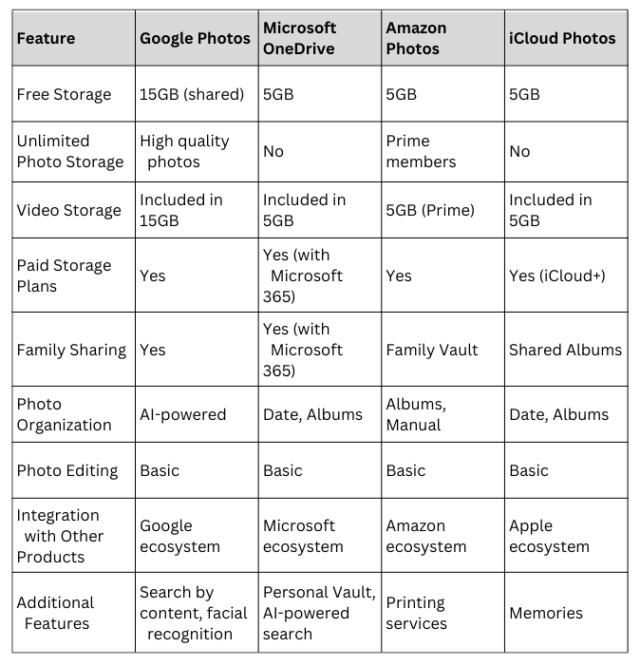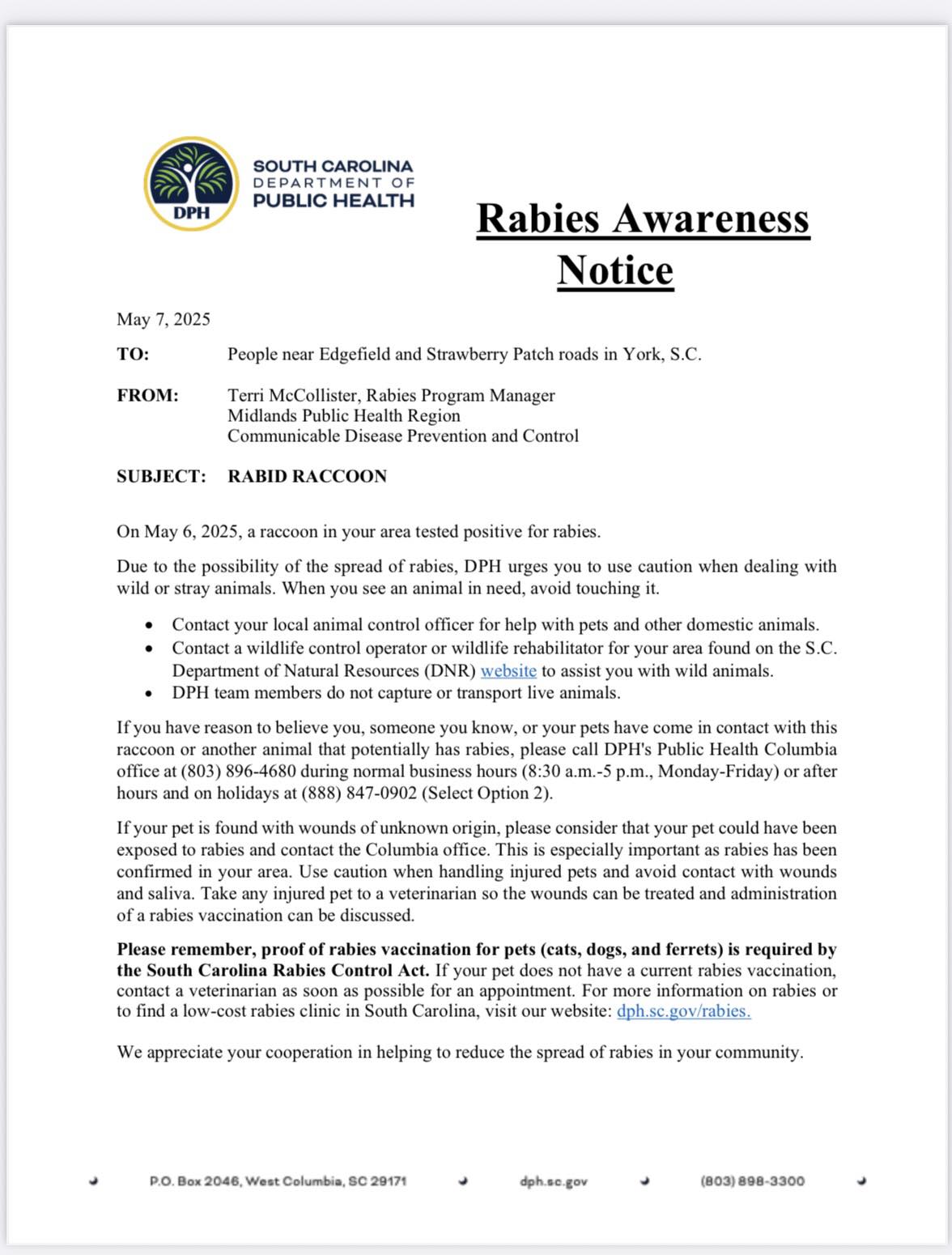In today’s digital world, our photos and videos are more than just memories; they’re a part of our lives we cherish and want to keep safe. Cloud storage has revolutionized how we store and access our precious visual moments, offering convenience, security, and peace of mind.
But with a plethora of options available, choosing the right cloud storage platform can be overwhelming.
The good news is you don’t have to limit yourself to just one service! Many people find it beneficial to use a combination of platforms to leverage their unique benefits and cater to their specific needs.
For example, if you have an iPhone, it comes with iCloud and 5GB of free storage. However, you might also want to take advantage of Amazon Photos’ unlimited storage for Prime members or the seamless integration with the Google ecosystem offered by Google Photos. There’s no reason you can’t use all three, ensuring comprehensive backup and easy access to your photos from various devices and platforms. And if you have a Microsoft 365 subscription that includes OneDrive, you can add that to the mix for even more storage and integration with Microsoft products.
To help you navigate this landscape of choices, we’ve put together a comprehensive guide comparing four leading cloud storage providers: Google Photos, Microsoft OneDrive, Amazon Photos, and iCloud Photos. We’ll break down the key features, storage options, pricing, and unique advantages of each platform, empowering you to create a personalized cloud storage strategy that perfectly suits your needs and preferences.
- Prime Membership: Amazon Photos’ unlimited photo storage is a significant advantage for Amazon Prime members.
- Ecosystem: Choose the service that integrates best with your existing devices and apps.
- Storage Needs: Consider how much storage you need for photos and videos.
- Cost: Compare the costs of paid plans if you need more storage than the free tier offers.
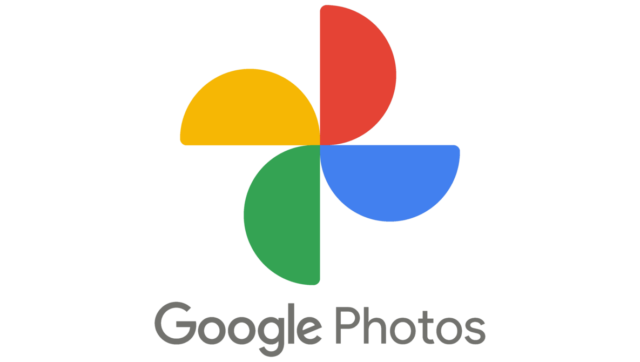 Google Photos
Google Photos
Google Photos is a dedicated photo and video storage and sharing service offered by Google. It seamlessly integrates with your Google account and provides a user-friendly platform to organize, back up, and access your visual memories.
Free Storage: Prior to June 2021, Google Photos reigned as a top choice for photo storage, offering unlimited storage for “high quality” photos and videos at no cost. However, a policy change now means that all newly uploaded photos and videos count towards the standard 15GB of free storage provided with every Google account.
Features:
- Automatic Backup and Sync: Automatically backs up photos and videos from your devices, ensuring they’re safe and accessible.
- Organization: Uses AI to organize photos by people, places, and things, making it easy to find specific images.
- Sharing: Effortlessly share photos and albums with friends and family, even if they don’t use Google Photos.
- Editing: Provides basic editing tools for enhancing photos and videos.
- Memories: Automatically creates curated slideshows of your photos, highlighting special moments.
- Printing Services: Order prints, photo books, and other photo products directly through Google Photos.
Paid Storage Plans (Google One): If you need more storage for original-quality photos and videos or have exceeded your 15GB limit, you can upgrade to a Google One plan, which offers additional benefits like expanded storage, family sharing, and expert support.
- Basic: 100 GB for $1.99/month
- Standard: 200 GB for $2.99/month
- Premium: 2 TB for $9.99/month
These plans not only offer additional storage but also come with other benefits, such as discounts on Google products, access to Google experts, and the ability to share your plan with family members.
Getting Started:
- Create a Google Account: If you don’t have one, you’ll need to create a Google Account to use Google Photos.
- Download the App: Install the Google Photos app on your phone, tablet, or computer.
- Enable Backup and Sync: In the app settings, turn on “Back up & sync” to start backing up your photos and videos.
Overall: Despite the change in its free storage policy, Google Photos remains a powerful and versatile photo storage platform, offering a range of features and benefits to help you preserve and enjoy your memories. Its integration with the Google ecosystem makes it a natural choice for Android users and anyone heavily invested in Google services.
You can find more information about Google One plans and pricing on the Google One website: https://one.google.com/about/plans
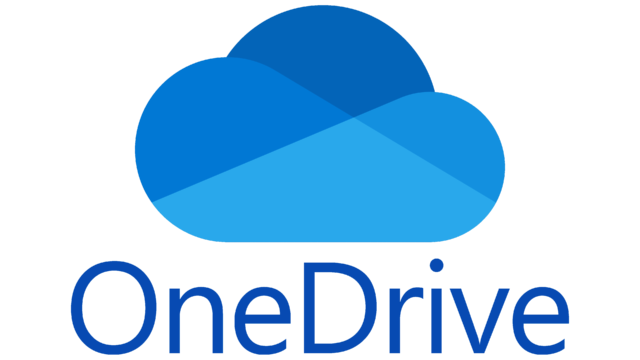 What is OneDrive?
What is OneDrive?
OneDrive is Microsoft’s cloud storage service, similar to Google Drive. It offers a convenient way to store and access your files, including photos, from any device with an internet connection. OneDrive comes with 5 GB of free storage, and you can upgrade to a Microsoft 365 subscription for more storage space and additional features.
Backing Up Photos to OneDrive:
There are a few ways to back up your photos to OneDrive:
-
OneDrive Mobile App:
- Download the OneDrive app for iOS or Android.
- Enable “Camera Upload” in the app settings. This automatically backs up photos and videos you take with your phone to OneDrive.
-
OneDrive for Desktop:
- Install OneDrive on your computer.
- Choose the folders you want to sync with OneDrive, including your Pictures folder.
- Any new photos you add to the Pictures folder on your computer will automatically be backed up to OneDrive.
-
OneDrive Website:
- Upload photos manually through the OneDrive website by dragging and dropping files or using the “Upload” button.
Benefits of Backing Up Photos to OneDrive:
- Access from anywhere: View your photos from any device with internet access.
- Protection: Safeguard your photos from accidental loss or damage to your devices.
- Organization: OneDrive organizes photos by date and automatically creates albums.
- Sharing: Easily share photos with friends and family.
- Integration with Microsoft products: OneDrive seamlessly integrates with other Microsoft products like Office and Windows.
Additional Features:
- Personal Vault: A secure folder with an extra layer of identity verification for sensitive photos.
- Photo editing: Basic editing tools available within OneDrive.
- AI-powered search: Search for photos based on content (e.g., “beach vacation”).
Pricing:
- Free: 5 GB of storage.
- Microsoft 365 Personal: 1 TB of storage and additional features.
- Microsoft 365 Family: 6 TB of storage (1 TB per person for up to 6 users) and additional features.
Getting Started:
- Create a Microsoft account: If you don’t already have one, you’ll need it to use OneDrive.
- Download the OneDrive app or install it on your computer: Choose the method that suits your needs.
- Enable backup: Follow the instructions for the chosen method to start backing up your photos.
You can sign up for OneDrive at https://www.microsoft.com/en-us/microsoft-365/onedrive/online-cloud-storage
 Amazon Photos
Amazon Photos
Amazon Photos is another great option for backing up and storing your photos.
Key Features:
- Unlimited Photo Storage: Amazon Prime members get unlimited, full-resolution photo storage.
- 5GB Video Storage for Prime Members: Prime members also receive 5GB of video storage.
- Family Vault: Prime members can share their unlimited storage with up to five family members or friends, creating a shared space for photos and videos.
- Printing Services: Easily order prints, photo books, cards, and other photo gifts directly through Amazon Photos.
- Device Compatibility: Access your photos from various devices using the Amazon Photos app (available for iOS and Android) or the web interface.
Additional Storage Options:
- Non-Prime Members: Get 5GB of free storage for photos and videos.
- Paid Plans: If you need more video storage, Amazon offers additional storage plans starting at 100GB for $1.99 per month.
How to Get Started:
- Amazon Account: Make sure you have an Amazon account (Prime membership for unlimited photo storage).
- Download the App: Install the Amazon Photos app on your phone, tablet, or computer.
- Enable Auto-Save: In the app settings, turn on the “Auto-Save” feature to automatically back up photos and videos from your device.
- Upload Existing Photos: You can also manually upload photos from your computer or other devices through the app or website.
Benefits:
- Free Unlimited Photo Storage (Prime Members): A significant advantage for Amazon Prime subscribers.
- Easy Sharing: Conveniently share photos and videos with family and friends.
- Integration with Amazon Devices: Display your photos on Amazon devices like Fire TV, Echo Show, and Fire tablets.
Create your Amazon Photos account here, https://www.amazon.com/Amazon-Photos/b?ie=UTF8&node=13234696011
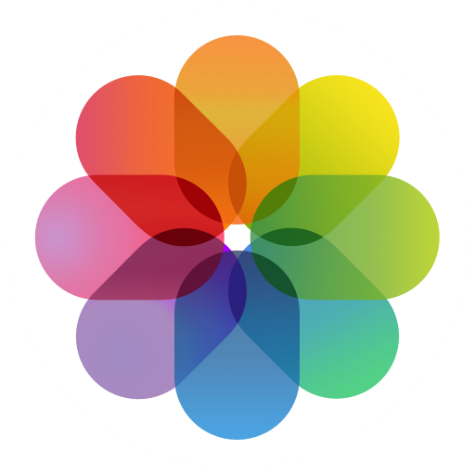 iCloud
iCloud
iCloud is Apple’s cloud storage and cloud computing service. It is deeply integrated into Apple devices and offers a seamless way to back up and store your photos, as well as other data.
Key Features for Photo Backup:
- iCloud Photos: This feature automatically uploads and stores your photos and videos in their original, full-resolution format.
- Optimization: If you’re running low on storage on your device, iCloud Photos can optimize storage by keeping smaller, device-sized versions of your photos on your device while storing the originals in iCloud.
- Syncing: Your photos and videos are automatically synced across all your Apple devices signed into the same iCloud account.
- Sharing: Easily share photos and videos with others using iCloud Shared Albums.
- Memories: iCloud Photos automatically creates curated slideshows of your photos called “Memories.”
Storage Options:
- Free: Every Apple ID comes with 5 GB of free iCloud storage.
- iCloud+: Paid subscription plans with increased storage (50GB, 200GB, or 2TB) and additional features like iCloud Private Relay and Hide My Email.
How to Back Up Photos to iCloud:
- Make sure you have an Apple ID: This is required for iCloud.
- Go to Settings: On your iPhone, iPad, or Mac, go to Settings > [Your Name] > iCloud.
- Enable iCloud Photos: Turn on “iCloud Photos.”
- Choose Storage Optimization: If you want to save space on your device, choose “Optimize iPhone/iPad Storage” (or “Optimize Mac Storage” on a Mac).
Benefits:
- Seamless Integration: iCloud Photos integrates smoothly with Apple devices and apps.
- Original Quality: Stores photos and videos in their original, full-resolution format.
- Device Optimization: Helps save space on your device by storing originals in iCloud.
- Memories: A fun way to rediscover your favorite photos.
Considerations:
- Free Storage is Limited: 5GB may not be enough for extensive photo libraries.
- Apple Ecosystem: Works best within the Apple ecosystem (iPhone, iPad, Mac).
Access your iCloud Photos at https://www.icloud.com/photos
Conclusion
At the end of the day we all want to ensure our photos are backed up and safe. Any of these services and many more will do that. My recommendation is use the service that comes installed on your phone, its free, but limited in storage space. Then if you are an Amazon Prime customer, install the Amazon photos app on your phone. You will never run out of space and all your photos are backed up. If you are not a Prime customer, you have a few options. First, check if you are already paying for cloud space, such as OneDrive that comes with extra storage as part of Microsoft 365. If you are, use that storage to back up your photos. If not, your best choice is to pay for extra storage with your phone maker, Apple, Google, etc. It is simple and integrated with the phone, but also the extra storage can be used for device backups and apps.
Feeling lost in the digital world? Dr. Tom is here to help!
Join Dr. Tom every week in his column, Dr. Tom’s Cyber Bits and Tips, for byte-sized advice on all things cyber and tech. Whether you’re concerned about online safety, curious about the latest cybercrime trends, or simply want to navigate the ever-evolving digital landscape, Dr. Tom has you covered.
From practical cybersecurity tips to insightful breakdowns of current threats, Dr. Tom’s column empowers you to stay informed and protect yourself online. So, dive in and get savvy with the web – with Dr. Tom as your guide!
About Dr. Tom
Thomas Hyslip currently serves as an Assistant Professor of Instruction in the Department of Criminology, University of South Florida teaching exclusively in the online Master of Science in Cybercrime program. The program is a unique blend of criminology, digital forensics, cybercrime investigations, and incident response course work.
Prior to USF, Dr. Hyslip worked as a Special Agent with the Defense Criminal Investigative Service (DCIS) and United States Secret Service for 23 years. While assigned to the DCIS Southeast Field Office, Dr. Hyslip led an undercover operation dedicated to targeting and dismantling the most egregious cyber-criminal enterprises. Dr. Hyslip worked with the National Security Agency, and the United States Cyber Command to identify and infiltrate cyber-criminal organizations targeting the DoD.
In 2012, Dr. Hyslip was promoted to lead the newly created Department of Defense, Defense Criminal Investigative Service (DCIS), Cyber Resident Agency. He led daily procedural and operational activities of special agents in eight locations across the eastern United States responding to computer intrusions within the DoD and the Defense Industrial Base. His office also provided computer forensic support to all DCIS offices and investigations within the Eastern United States, Europe, Africa and Southwest Asia. During this time, Dr. Hyslip worked proactively to target international Cyber-Crime groups and worked undercover to penetrate underground cyber-crime organizations which resulted in the dismantlement of the WebStresser DDoS platform in 2018; the ExoStresser DDoS platform in 2019; and the PowerStresser DDoS platform in 2020.
Dr. Hyslip is also a retired U.S. Army Colonel. His last assignment was as a Historian with the U.S. Army Center of Military History. He was previously assigned to the Office of the Surgeon General as an Environmental Engineer, and as an Assistant Professor of Preventive Medicine at the F. Edward Hébert School of Medicine, Uniformed Services University of the Health Sciences. COL Hyslip has a mix of active duty and reserve assignments spanning over 27 years including assignments with the US African Command, Office of Inspector General, the Department of Defense, Office of Inspector General, and the US Army Reserve Information Operations Command. In 2005, COL Hyslip deployed to Iraq with the 306th Military Police Battalion and earned a Bronze Star, Purple Heart, and Combat Action Badge.
Dr. Hyslip earned his Doctor of Science degree in Information Assurance from Capitol College, Master of Science degree in Technology Systems from East Carolina University, and his Bachelor of Science degree in Mechanical Engineering from Clarkson University. Tom and his wife Susan live in Tega Cay, SC with their daughter Reagan