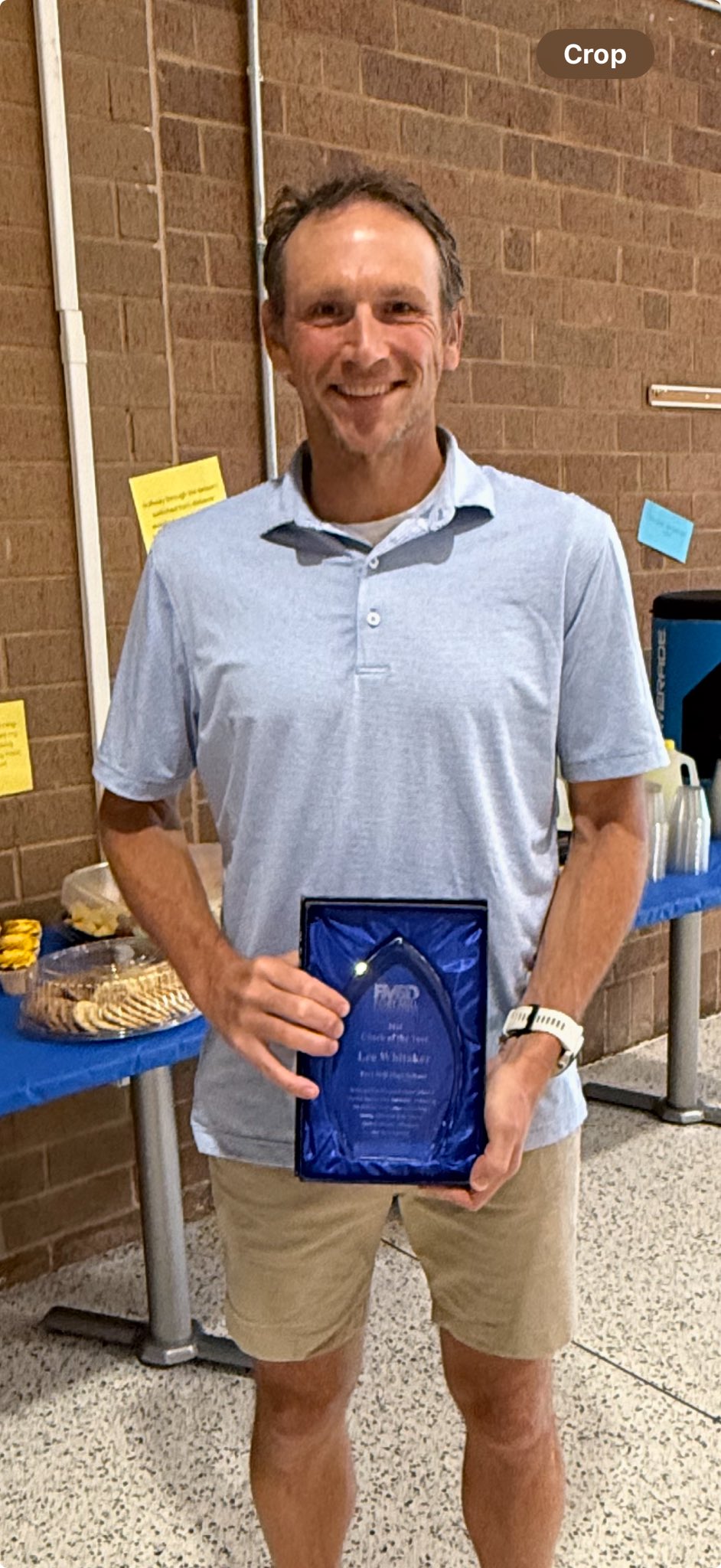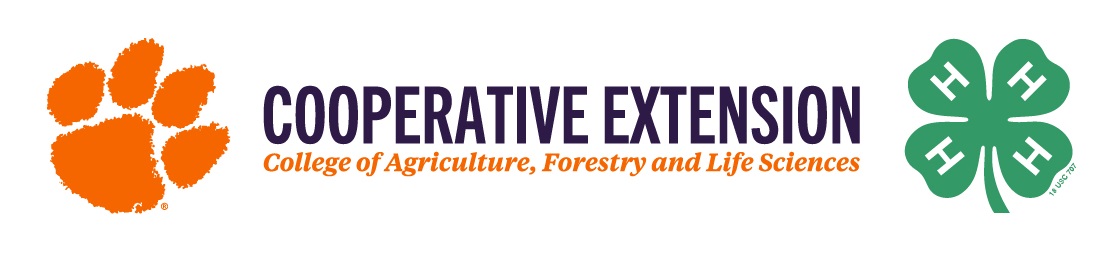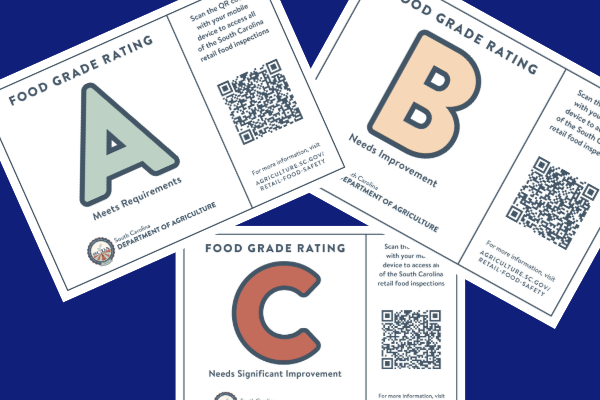Do you use an Apple Watch? If so, ensure that both Fall Detection and Crash Detection are activated—these vital features can help connect you to emergency services in case of an accident, whether it’s a hard fall or a severe car crash. Plus, they work seamlessly with your iPhone to enhance safety and accessibility.
How to Enable Fall Detection
To turn on Fall Detection, open the Watch app on your iPhone and tap the My Watch tab. Navigate to Emergency SOS, where you can choose between two options:
- Always On
- Only On During Workouts
For maximum protection, it’s recommended to select Always On.
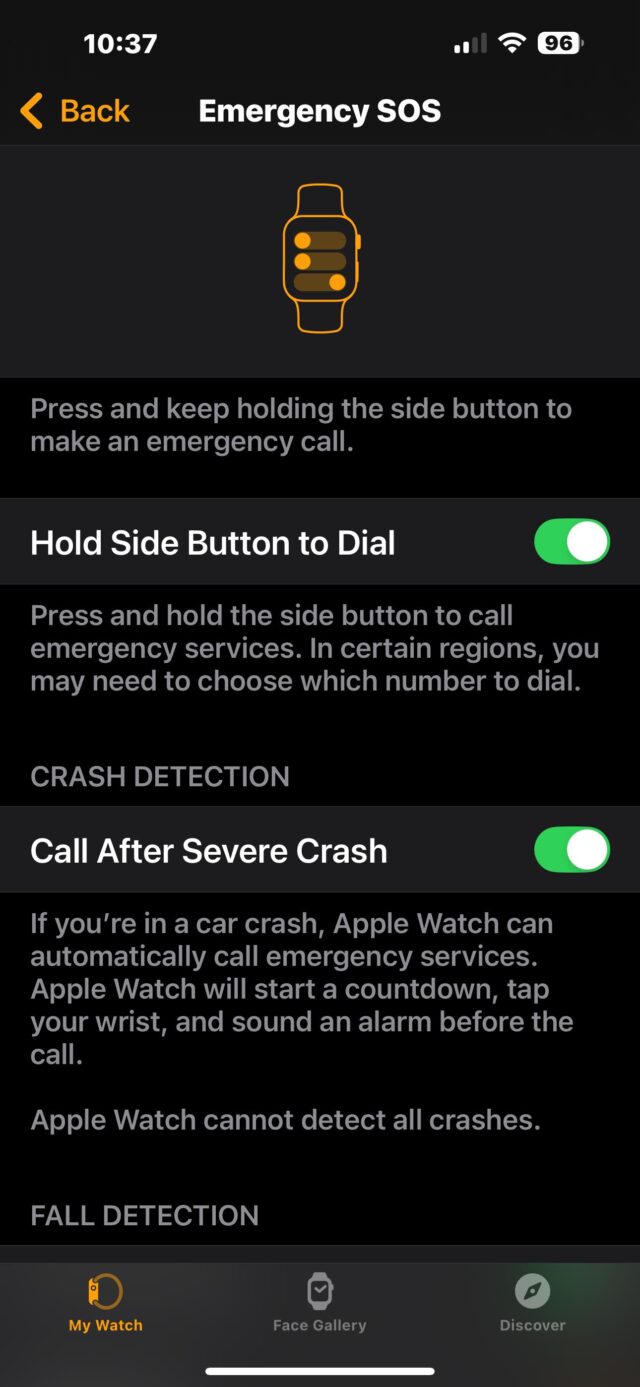
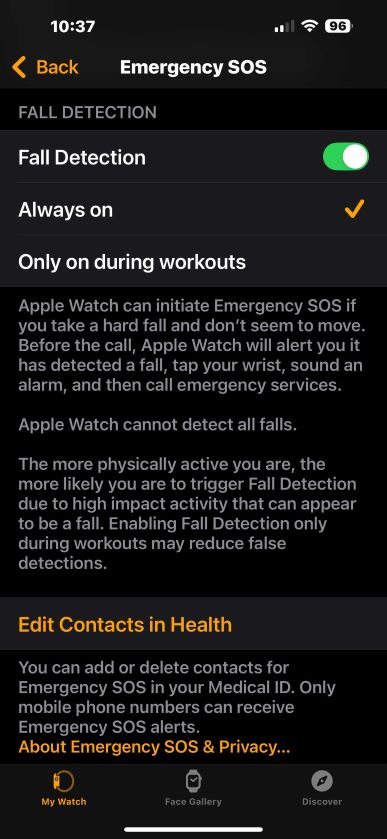
How Fall Detection Works
If you’re wearing an Apple Watch SE, Series 4 or later, or Apple Watch Ultra, and a hard fall is detected, the device will:
- Tap you on the wrist.
- Sound an alarm.
- Display an alert.
You can respond to the alert by contacting emergency services or dismissing it. Simply press the Digital Crown, tap “Close” in the upper-left corner, or select “I’m OK.”
If the watch detects that you’re immobile for about a minute, it automatically makes an emergency call. After the call, your Apple Watch sends a message to your emergency contacts, including your location, notifying them of the incident.
Advanced Features with iPhone
If you own an iPhone 14 or later, Fall Detection notifications to emergency services can be transmitted via the Emergency SOS via Satellite system when you’re outside cellular or Wi-Fi coverage. This feature is invaluable in remote areas where connectivity is limited.
Crash Detection: Another Lifesaving Feature
Apple Watch also includes Crash Detection, a feature designed to detect severe car accidents. Available on the Apple Watch Series 8, SE (2nd generation), and Ultra models, this feature works in tandem with your iPhone 14 or later.
When a severe crash is detected, your Apple Watch:
- Displays an alert and sounds an alarm.
- Offers the option to call emergency services or dismiss the alert if help is not needed.
If you’re unresponsive for 10 seconds, the device automatically contacts emergency services and shares your location. Additionally, it notifies your emergency contacts with a message about the crash and your location.
Crash Detection uses advanced motion sensors, a gyroscope, and a high g-force accelerometer to recognize the signs of a serious collision. For more details, visit Apple Support.
Important Steps to Ensure Proper Functionality
- Set Up Medical ID:
- Your emergency contacts are sourced from your Medical ID. To create or edit your Medical ID, open the Health app on your iPhone.
- Enable Wrist Detection:
- On your Apple Watch, go to Settings > Passcode and ensure Wrist Detection is turned on.
- Verify Your Age:
- Fall Detection is automatically enabled if you’re 55 or older. Make sure your age is correctly entered in the Health app or Medical ID.
Recording Fall History
Falls detected by your Apple Watch are automatically logged in the Health app. To view your fall history, open the app on your iPhone, tap Browse, then Other Data, and select Number of Times Fallen.
Additional Tips
If a call to emergency services is initiated accidentally, wait for the responder to answer and explain that no help is needed. This prevents unnecessary deployments of emergency resources.
Limitations to Keep in Mind
While Apple Watch Fall and Crash Detection features are highly advanced, they cannot detect every fall or crash. High-impact activities or specific scenarios might be misinterpreted as emergencies. Always use these features with these considerations in mind.
Beyond Fall and Crash Detection
Apple offers other emergency features that complement Fall and Crash Detection, such as Emergency SOS on both the Apple Watch and iPhone. These features are designed to keep you connected and safe in critical situations.
For more information, visit Apple Support and Apple Support on Crash Detection.
Feeling lost in the digital world? Dr. Tom is here to help!
Join Dr. Tom every week in his column, Dr. Tom’s Cyber Bits and Tips, for byte-sized advice on all things cyber and tech. Whether you’re concerned about online safety, curious about the latest cybercrime trends, or simply want to navigate the ever-evolving digital landscape, Dr. Tom has you covered.
From practical cybersecurity tips to insightful breakdowns of current threats, Dr. Tom’s column empowers you to stay informed and protect yourself online. So, dive in and get savvy with the web – with Dr. Tom as your guide!