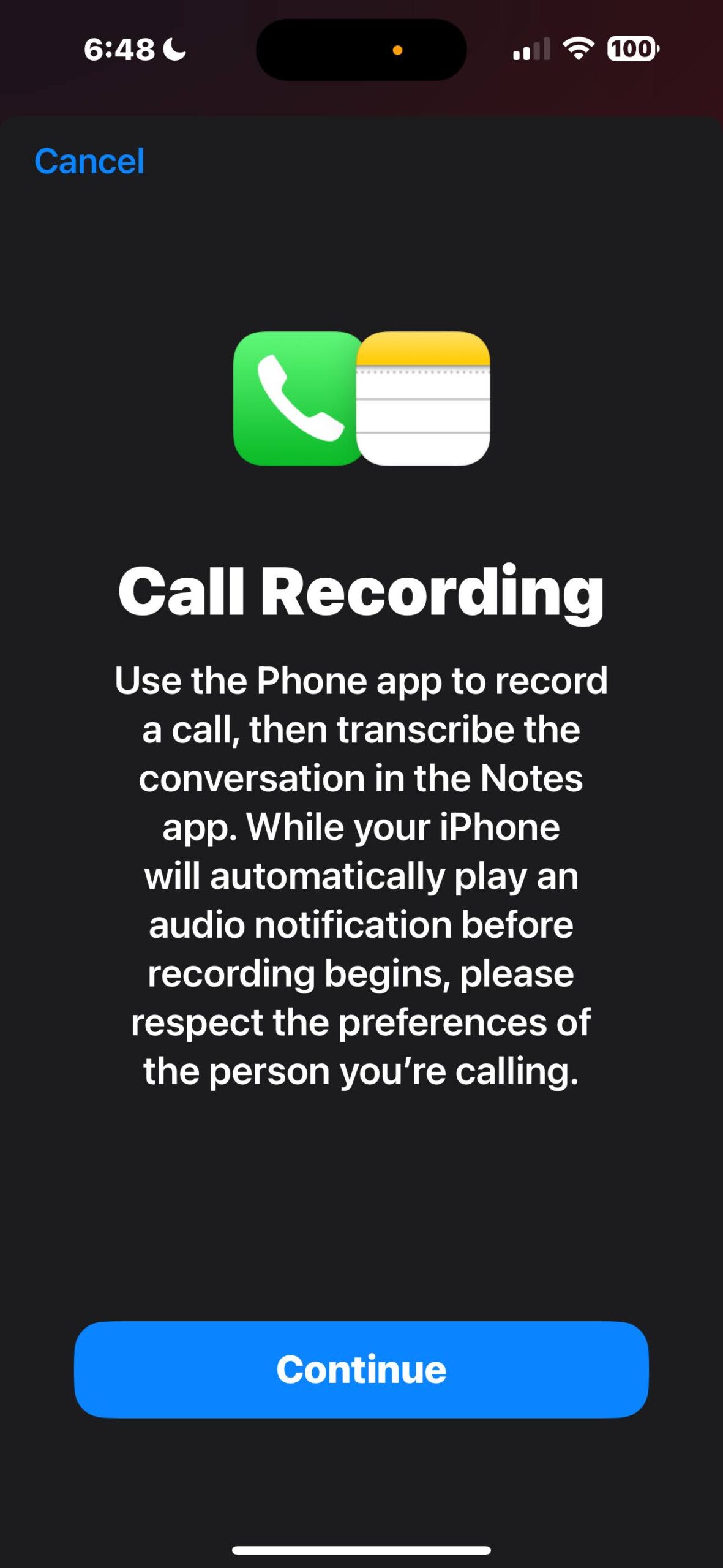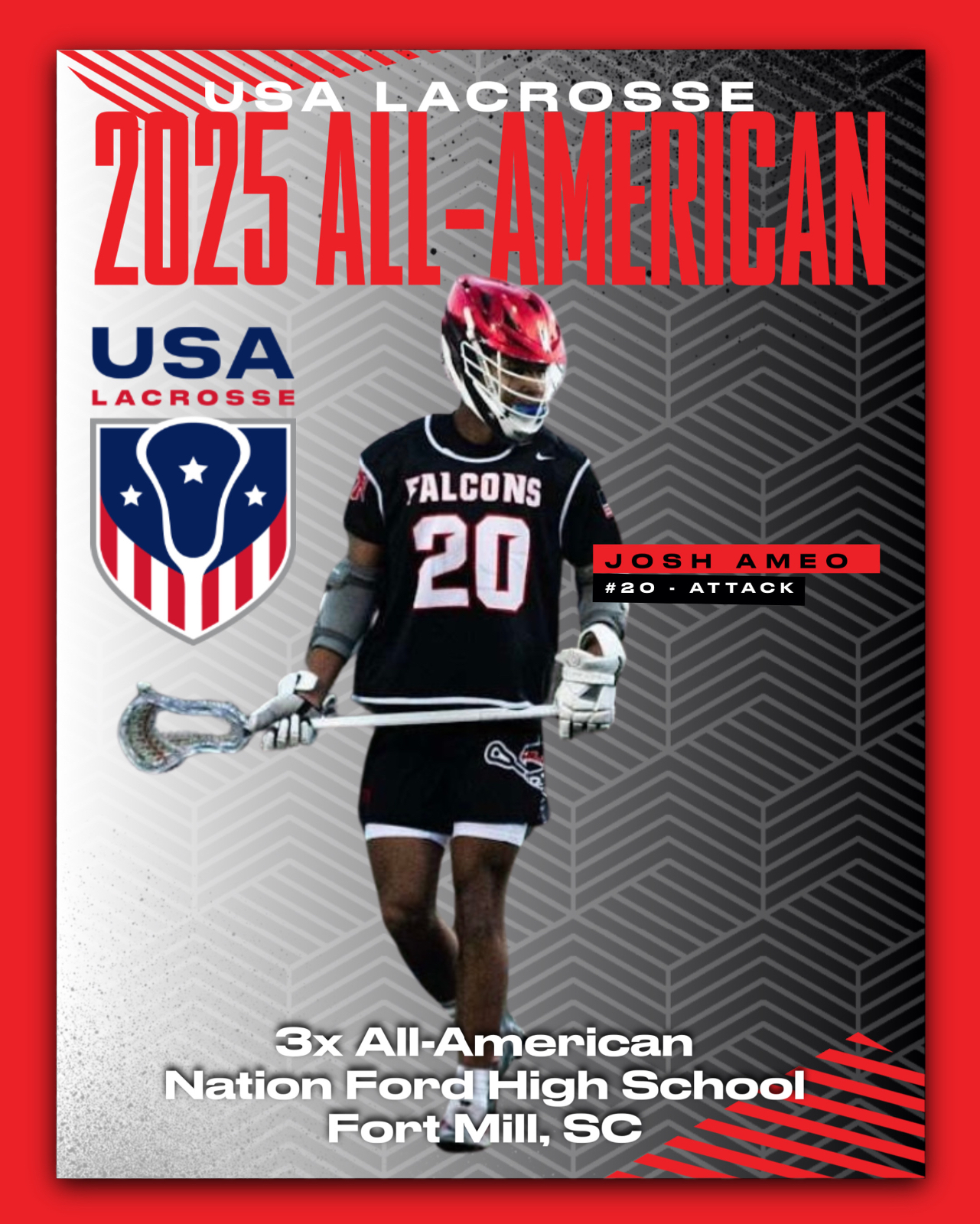Apple has introduced a built-in call recording feature to iPhones with the iOS 18.1 update, making it easier than ever for users to record calls directly within the Phone app. This new capability eliminates the need for third-party apps and brings native call recording to all devices compatible with iOS 18.
To comply with privacy laws, a voice will automatically announce to both parties that the call is being recorded, but users are still advised to seek permission from the other caller. Local regulations on call recording vary widely, so understanding the laws in your area is essential.
How to Record a Call on iOS 18.1
1. Start Recording a Call
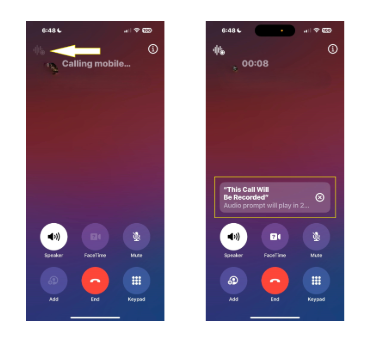
- Placing or Receiving a Call: The recording feature is accessible for both incoming and outgoing calls, including FaceTime audio calls, but it only works for two-person conversations.
- Locating the Record Button: During a call, tap the waveform icon in the upper left corner of the call screen. A brief countdown will appear, which you can cancel by tapping “X” if you change your mind. Once the countdown ends, a voice prompt will confirm that the recording has begun.
2. Stop Recording the Call

- Ending the Recording: Press the red “End Call” button, which stops the recording along with the call, or press the red recording button in the audio visualizer to end the recording without hanging up. This allows you to continue the call if needed.
Managing Call Recordings
The call recording feature is enabled by default in the Phone app’s settings. To turn it off, follow these steps:
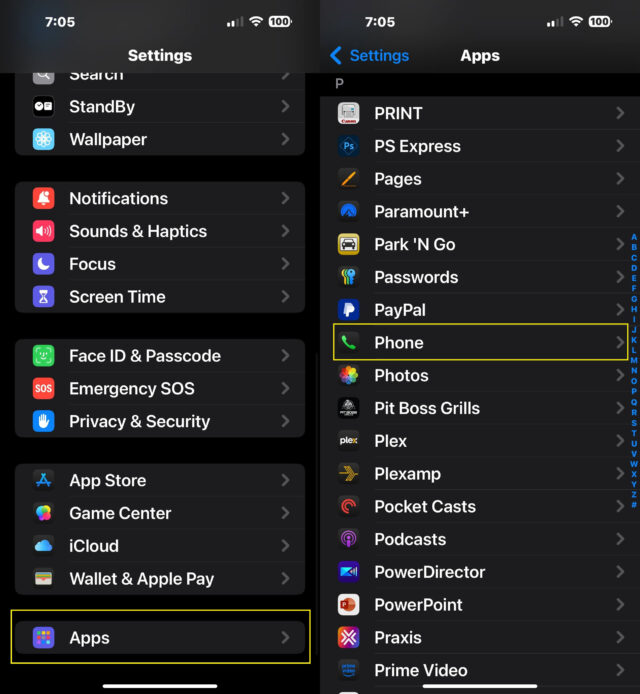
1. Access Phone Settings
- Open the Settings app, select Apps, and then tap Phone.
2. Turn Off Call Recording
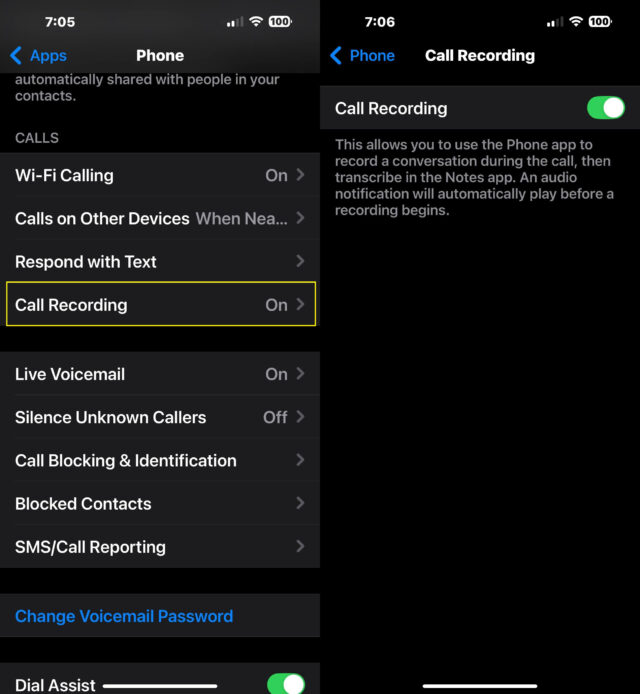
- In the Phone settings menu, locate Call Recording and toggle the switch to off to disable the feature.
Retrieving Recordings and Transcriptions
Recorded calls are automatically saved in the Notes app in iOS 18 as individual notes, each with a transcription. Users with iPhones supporting Apple Intelligence will also receive a brief AI-generated summary of the recorded call.
For users interested in exploring Apple’s latest Intelligence features, iOS 18.1 offers options like email summarization, a “type to Siri” feature for written commands, and Memory Movies generated from text prompts. To activate these tools, install iOS 18.1 and ensure Apple Intelligence is enabled.
iOS 18.1’s call recording feature adds a significant convenience for iPhone users, making it easier to record, transcribe, and manage calls directly from the Phone app.
Feeling lost in the digital world? Dr. Tom is here to help!
Join Dr. Tom every week in his column, Dr. Tom’s Cyber Bits and Tips, for byte-sized advice on all things cyber and tech. Whether you’re concerned about online safety, curious about the latest cybercrime trends, or simply want to navigate the ever-evolving digital landscape, Dr. Tom has you covered.
From practical cybersecurity tips to insightful breakdowns of current threats, Dr. Tom’s column empowers you to stay informed and protect yourself online. So, dive in and get savvy with the web – with Dr. Tom as your guide!